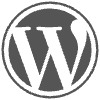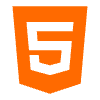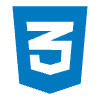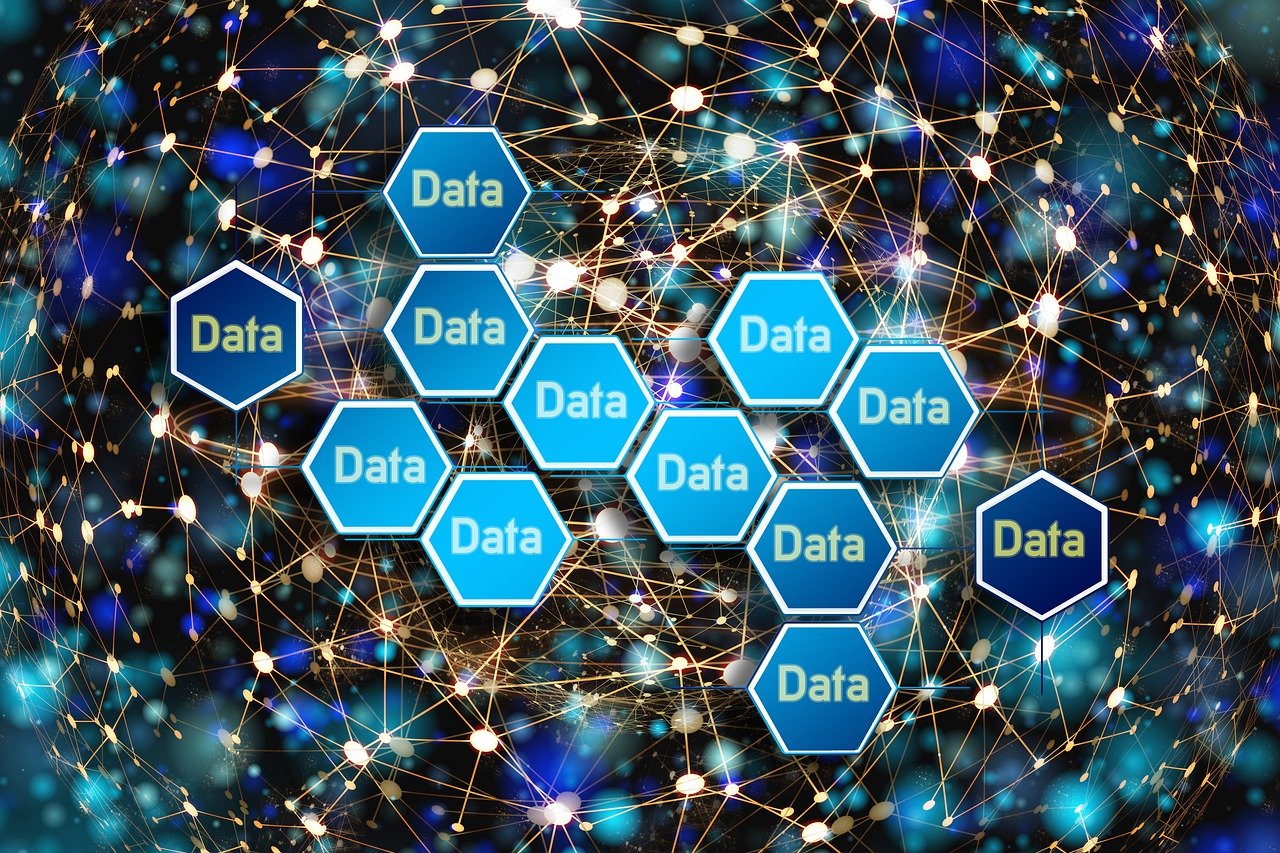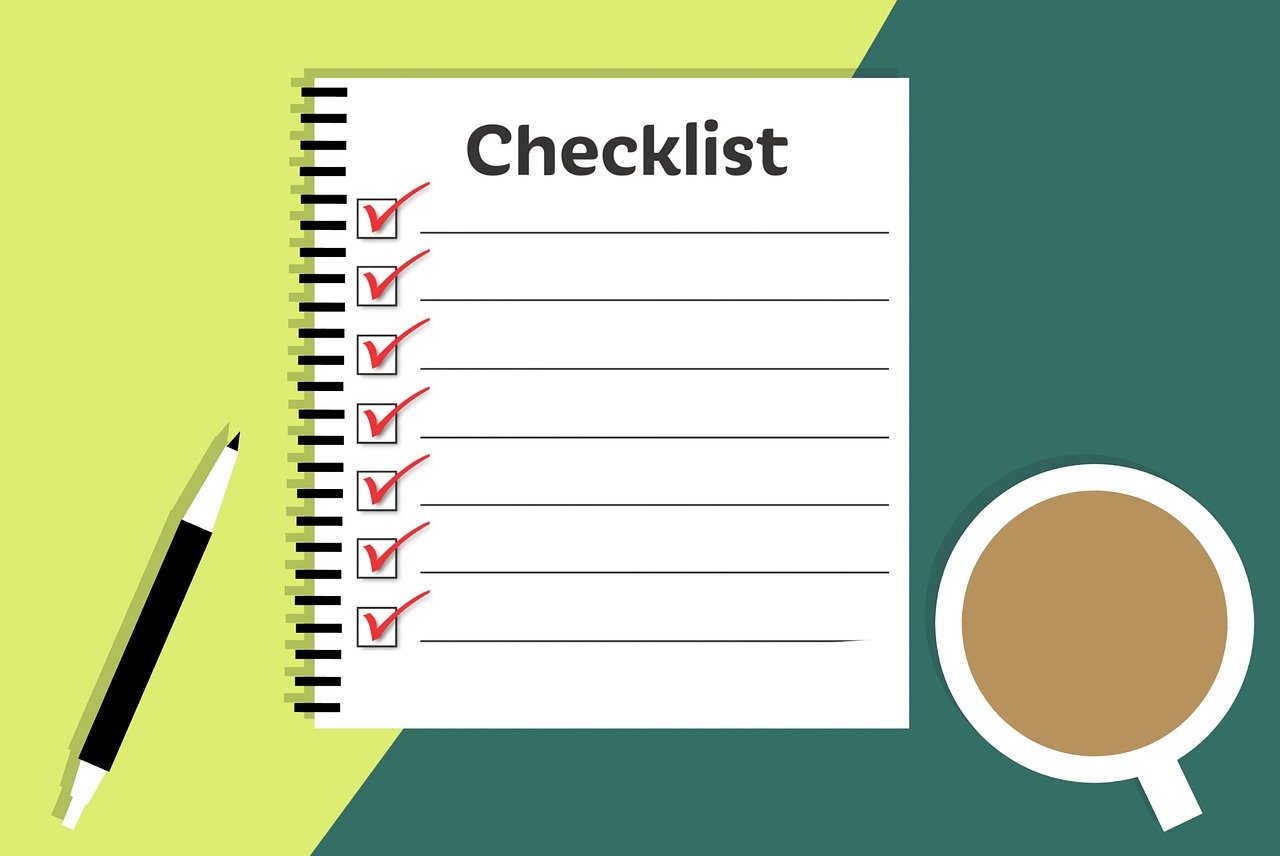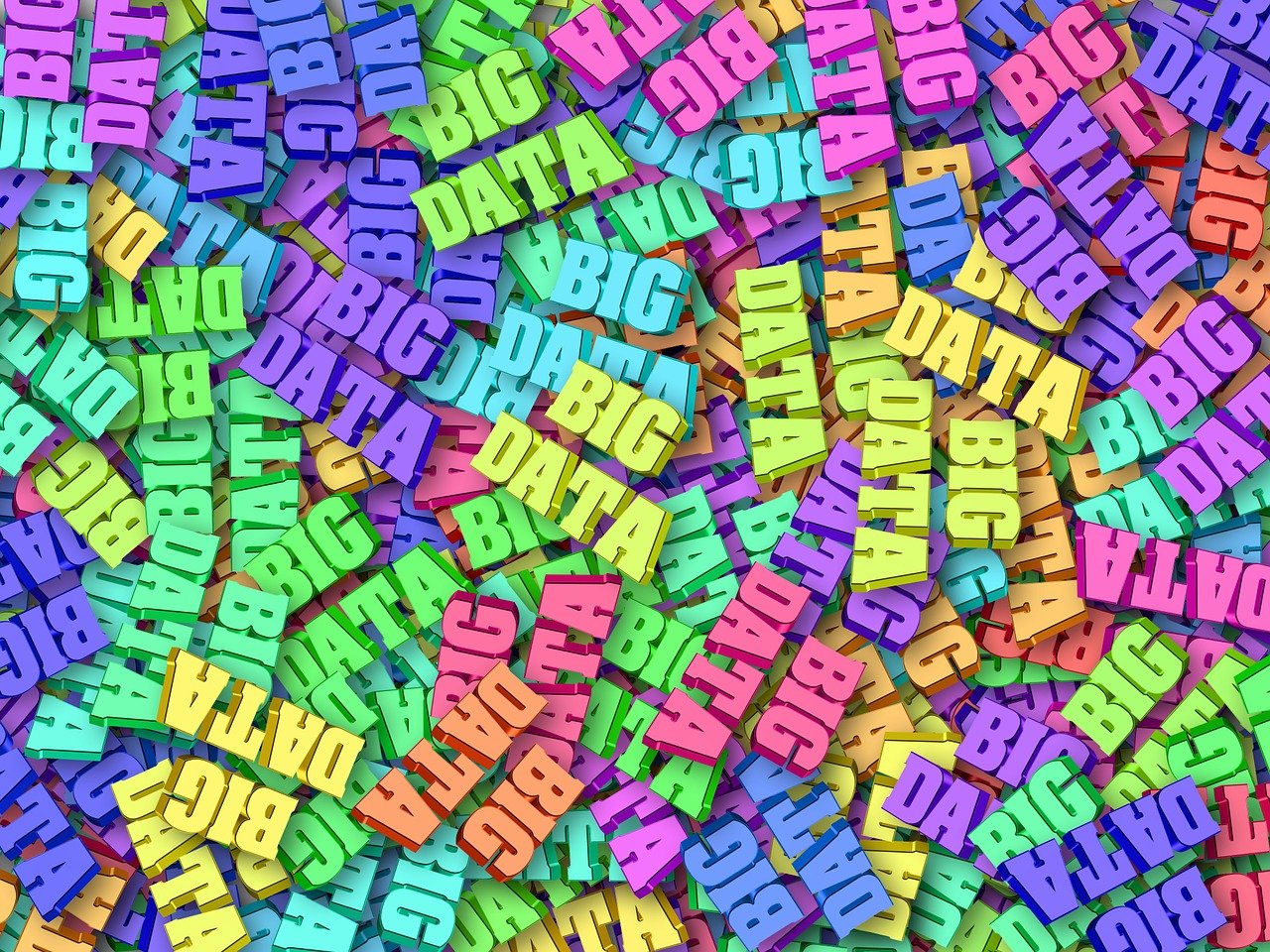Create a Page in WordPress:
Pages are also pieces of information like posts but they are different from posts in many aspects and they behave differently than posts. The process of creating and editing the pages in WordPress is quite similar to the posts but it’s the use which separates them from the posts.
What can you publish on the Pages
Pages are stand alone in nature. They don’t have any particular order like posts. So you can use them for different purposes on your blog or website. You can make a page which displays your personal details (like the About Me page), which will be separate than the list of posts, or you can create a page which displays the categories and tags, or you can create a page which displays the index of topics for your blog. You can make a page with a contact form and can link it with the Contact Me option in your menu. So you can keep that content on pages which is different from your normal subject matter of the posts.
How to Create a Page

The process of Creating a Page in WordPress is somewhat similar to Creating a Post. Following are the steps of creating a page:
– Login to your WordPress account which will take you to the WordPress Dashboard. Click on Pages in the Admin Menu and click Add New
– Type the Title of your page. The title should be descriptive means it should give an idea of what is there on the page.
– Go to the main content area, type what you want to write there, carefully check the spellings, add a media file along with the content if you want.
– Go the ‘Publish’ box in the right side, and edit these options: set the status of the page like Pending Review or Draft. Set the visibility of your page whether you want to make this page publicly available or private. You can also set a password for your page if you want. Set the date and time of the publication of the page or if you don’t have anything specific to date and time, just leave it like that.
– Assign some meaningful Tags to your page, which ease the classification of pages.
– In the Page Attributes option, set the attributes of your page. If you already have some more pages published and this particular page is an extension of a previously created page, make this page a sub-page and make the other page the parent page. But if this page is not related to other pages, leave the option as ‘no parent’. You can set the hierarchy and order of the page.
– Set a featured image for your page.
– Check the Permalink of the page and edit it in the format you want.
– Click on the preview button to see how your page looks on your blog, and if everything seems fine, hit Publish.
Conclusion
Pages are pieces of content, with some distinctive features other than posts and are used to organize that part of your website content, which is different in nature than that of the posts.