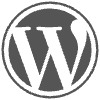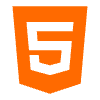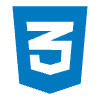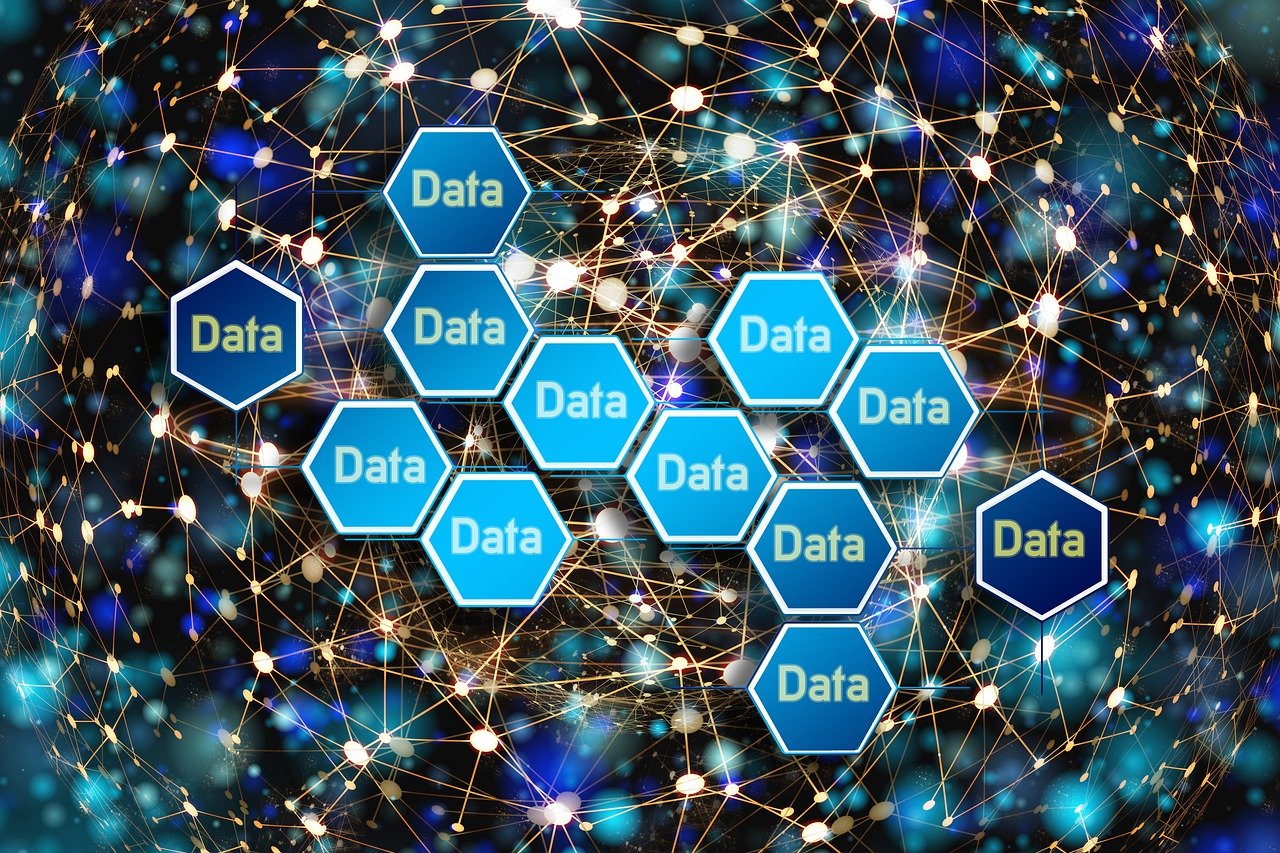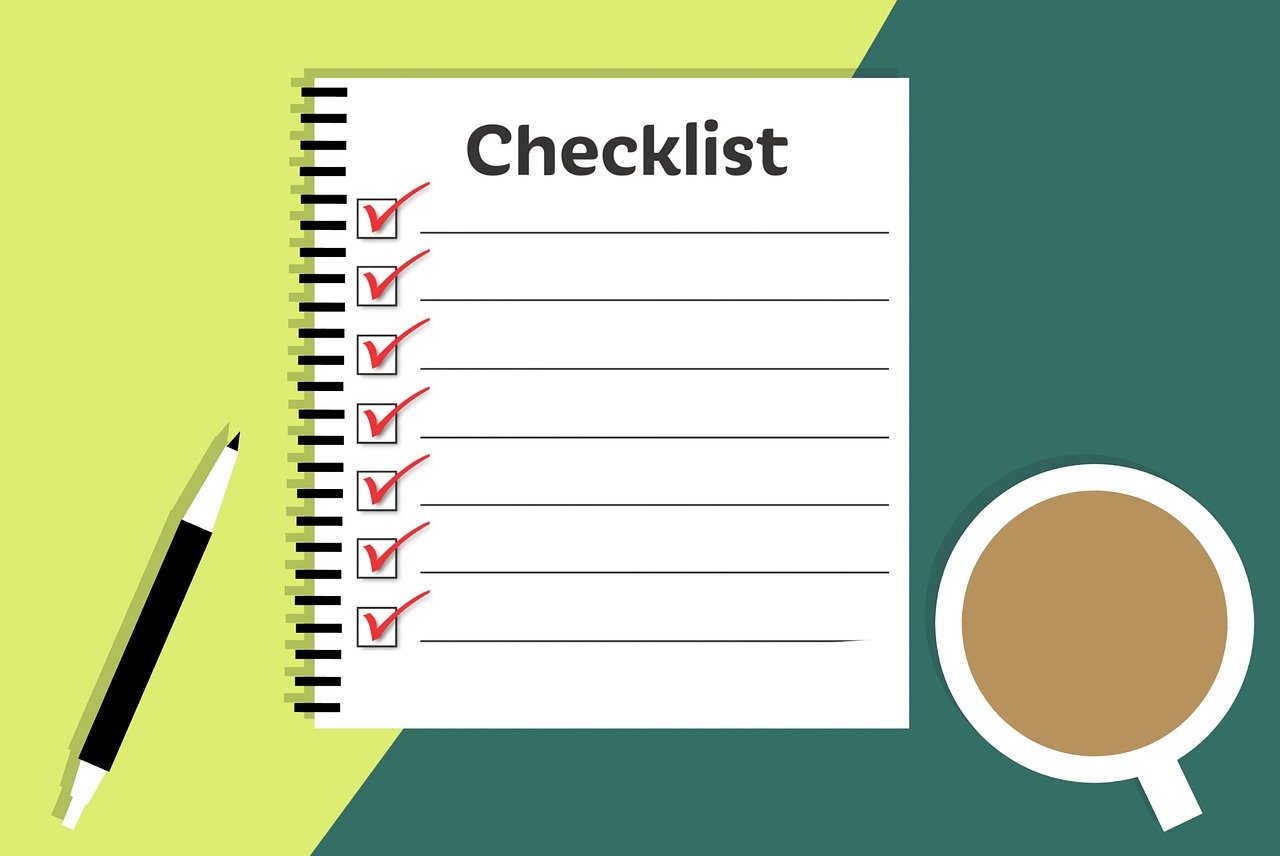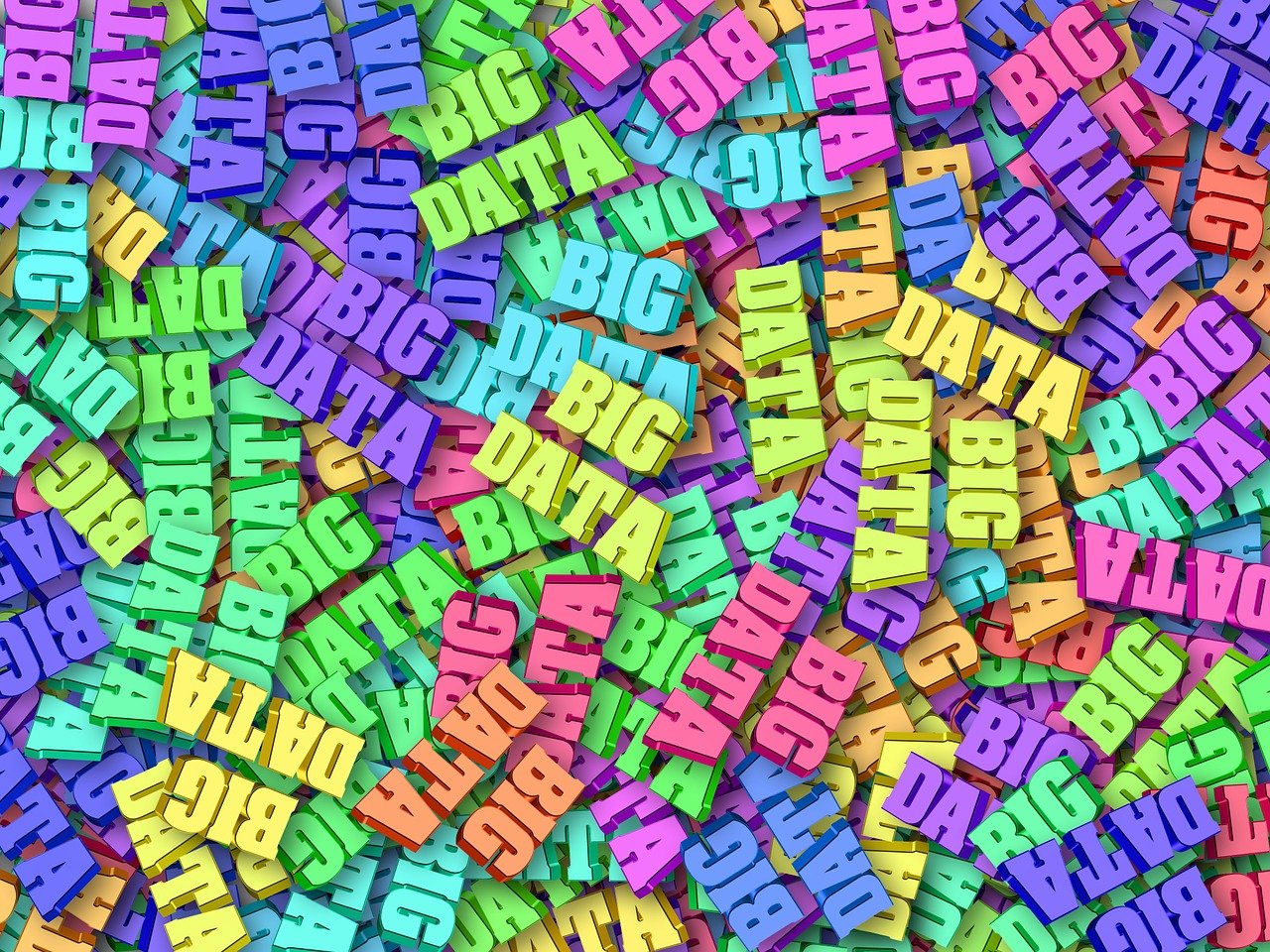Create a Free Blog at WordPress.com:
Have some good content or ideas to share? Try WordPress free blog!
We will learn here step by step how to create a free blog at WordPress.com.
Step 1
At first, be sure about the topic or content about what you want to create a free blog. Also keep in mind some good blog names, which suit your content. Get connected to the internet, open a browser and type wordpress.com in the address bar. This will take you the WordPress website and the screen will look like as under:

Now fill in the name of your blog in the box, where ‘enter your new site name’ is written. For example I have created a free blog at WordPress named ‘freewordpressthemesreview.wordpress.com’. So I filled ‘freewordpressthemesreview’ in the box. Click on create website.

Step 2
When you click on the ‘Create Website’ button, WordPress will take you to the ‘Get Started with Wordpress.com’ page, where you have to enter your email address and you have to create a user name. This user name is unique and if somebody has already registered with that user name, you will have to choose a different user name.

I tried entering my existing email address and the username which are already registered with Wordpress for some other blog. So WordPress showed me this:

So, if the username is not available, keep checking for the available usernames and enter it. In my example I entered the following:

Type your email address correctly, because you will have to go to your email account and have to confirm your email address with WordPress. Create a user name and a strong password, and if you forget things easily as I do, write your password somewhere safe. Wordpress also offers you if you want a custom domain name for your blog, which is available on chargeable basis. You can check that by clicking on the right side in your blog address box. Here it will show you the available options and the corresponding charges. If you wish to go for a paid custom domain name, you can buy one, but here we are learning to create a free blog, so we will not opt for any option in this box, just leave it as it is and


Scroll down to see the other options, where 3 options are available – the beginner, premium and business plan. Choose the beginner plan and click on the ‘Create Blog’ button under the free plan option.

Step 3
Set up your blog, select a Title, Tagline and Language for your blog.

Step 4
Select and customize theme for your blog


Step 5
Share your blog

Now WordPress will take you to the create the first post page. You can create a post and publish it.

But before creating posts and doing the other settings, login to your email address, and confirm your email address. You will receive an email like this:

When you confirm your email address, it will take you to your blog dashboard, where you can do all the customization for your blog. It is advisable to first do the customization and then start creating posts:
The blog dashboard will look like this:

Here you can do all the customization, you can check the blog statistics and now your blog is ready and you can check that by opening your blog in a new window:

And that’s it. You have successfully created a new free blog at wordpress.com.